Getting Started
Getting started with Glow UI, the modern UI library for React Native.
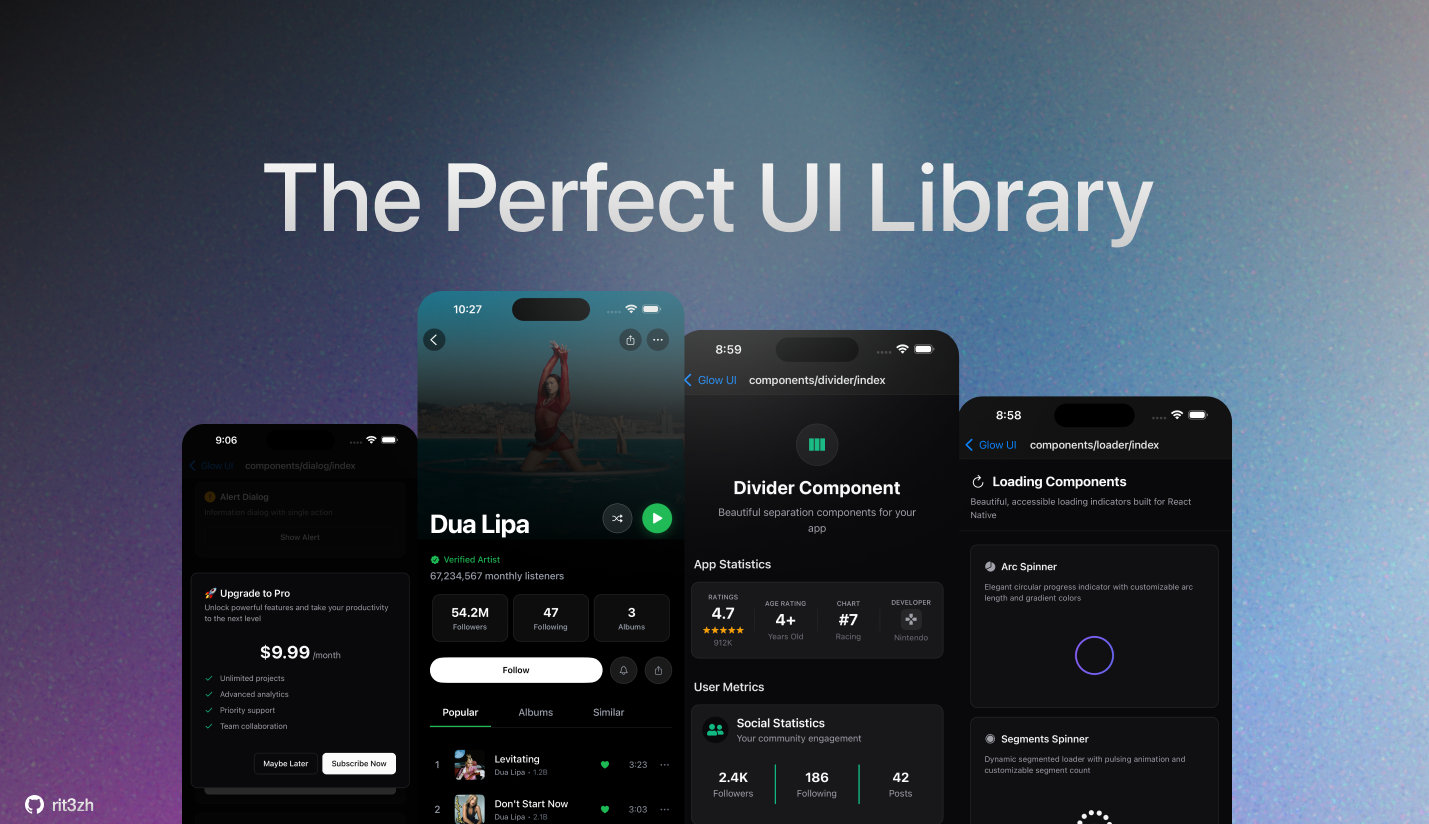
Getting Started
🚀 Adding components
To start using Glow UI in your React Native project, sinply run the following command
npx rn-glow add <"component-name">🛠️ CLI Commands
Glow UI ships with a powerful and user-friendly CLI to help you easily explore and integrate beautiful components into your React Native projects.
✨ Getting Started
npx rn-glow <command>📋 Available Commands
| 🔧 Command | 📝 Description | ⚙️ Example |
|---|---|---|
| add | Installs a component by name into your project. Also supports a custom output path. | npx rn-glow add button |
| list | Displays all available components grouped by category. | npx rn-glow list |
📦 add Command
Adds a component to your project.
npx rn-glow add <"component-name">Options:
--outdir <path>– Custom output directory (default:components/)
Example:
npx rn-glow add card --outdir src/uiDuring the install process, you’ll see a progress bar like:
📦 ████████--------- 40% | 4/10 files✅ If the component exists, it's copied to your chosen folder. 🚫 If it already exists, the CLI warns and exits to prevent overwrites.
📚 list Command
Prints all the components you can install — neatly grouped by category:
npx rn-glow listExample output:
📦 Available Components:
----------------------
TEMPLATES:
• whats-new
• sheet
• media-list
• headers
ATOMS:
• stacks
• divider
💡 Use 'rn-glow add <component-name>' to add a component⚙️ Custom Configuration (Optional)
You can customize rn-glow behavior with a config file.
✅ Supported Config File Locations:
- Project root:
component.config.json - User home:
~/.component.config.json
🧠 Supported Options
{
"outDir": "src/components/ui"
}outDir: Sets a default output folder for all components you add.
📁 Example Setup
Create a component.config.json in your project root:
{
"outDir": "src/shared/ui"
}Now, running:
npx rn-glow add badgeWill place the component into src/shared/ui/badge/ automatically.
🧩 More commands & customization coming soon!
